Your cart is currently empty!
User Manual
Setup-Video (Please scan QR code to watch the Setup video)
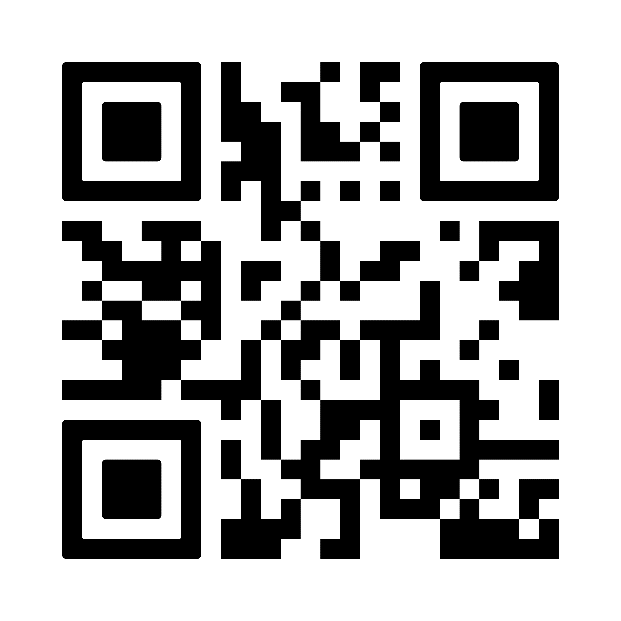
Warranty Registration Register now to get TWO extra months of warranty.
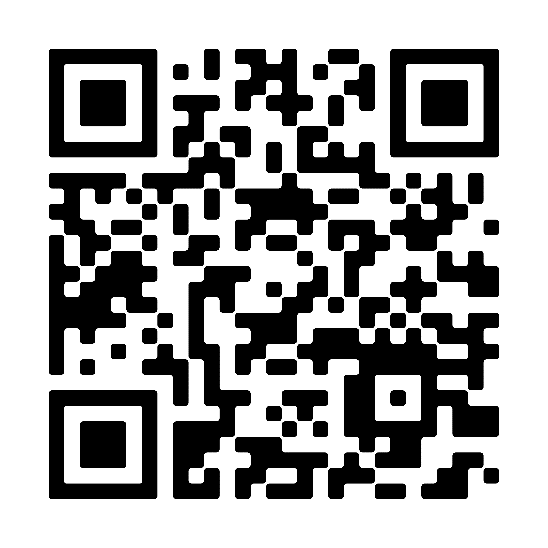
Important Information
This adapter works only with iPhones, not with Android or other phones.
1. Your car must already have wired Apple CarPlay. This adapter will not work if your car does not have CarPlay.
2. Only iPhone 6 or newer models work. Your iPhone must have iOS 10 or higher.
How to Check if Your Car Has CarPlay
1.Method-1: Connect your iPhone using a USB cable to the car’s USB port. If CarPlay appears on the screen, your car supports CarPlay.
2.Method-2: Look for a CarPlay icon in your car’s stereo menu.
3.Method-3: Scan this QR code.
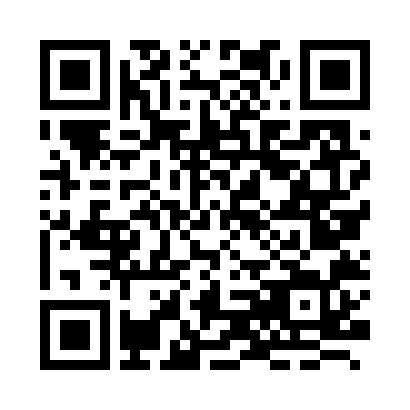
What’s in the Box
User Manual x 1 Wireless CarPlay Adapter x 1 USB to USB-C Adapter x 1
Setup Steps
1. On your iPhone, go to Settings:
① Bluetooth: Make sure it is not connected to your car’s stereo system. It’s okay if it is connected to your Apple Watch.
② Wi-Fi: Ensure that Wi-Fi is turned on, but not connected to any network (such as your home Wi-Fi). When using the adapter, your iPhone will connect to the adapter’s Wi-Fi. You cannot use other Wi-Fi at the same time.
2. Start your car. Wait for the system to load.
3. Plug the adapter into the car’s CarPlay USB or USB-C port (the same port you use for wired CarPlay).
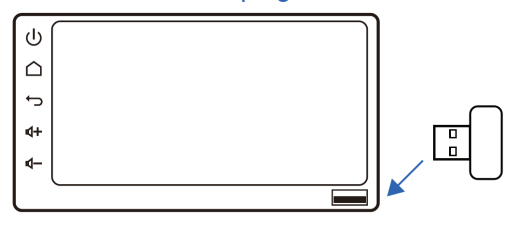
4. On your iPhone, go to Bluetooth settings. Find “SYSQS-xxxx” and tap to pair. Accept all prompts. It may take 30-60 seconds for the first initial connection. Subsequent connection will be much quicker.
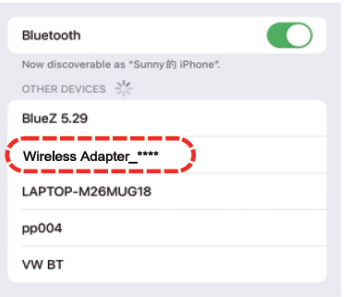
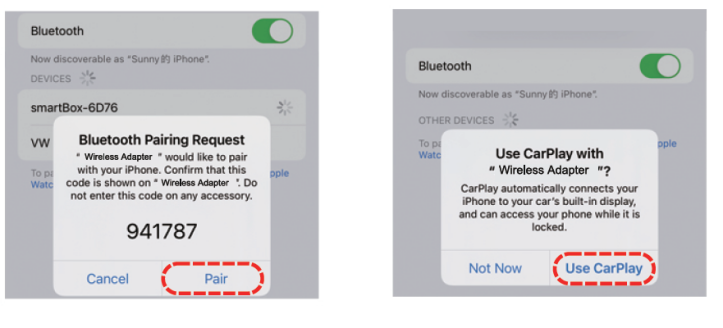
5. When you see the CarPlay screen in your car, the connection is successful.
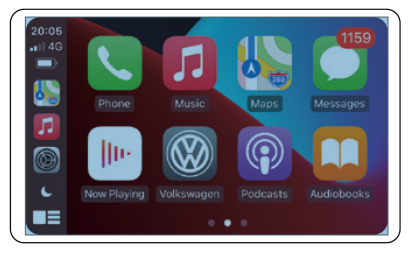
6. Next time, the adapter will connect automatically if Bluetooth and Wi-Fi are on. In some cars, you may need to tap the CarPlay icon.
Firmware Update Instructions
Important:
Only update the firmware if you’re experiencing issues not resolved by the FAQ.
If the adapter is working properly, no update is necessary.
How to Update:
- Plug the adapter into a USB power source (preferably a charging port).
- On your iPhone, go to Settings > Wi-Fi and connect to the adapter’s Wi-Fi network.
- If prompted for a password, enter: 88888888
- Open Safari and enter the following address in the search bar: 192.168.8.1
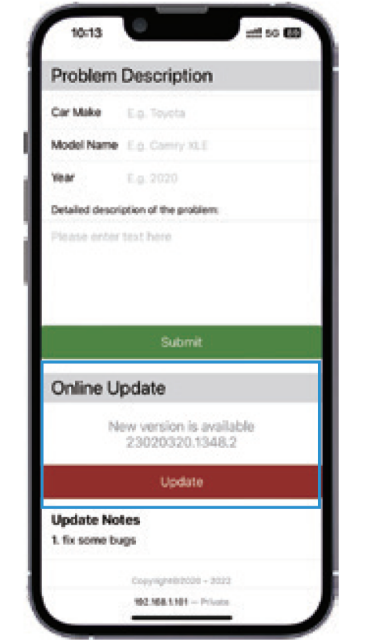
5. Once the update is complete, restart your iPhone before using the adapter.
If the Update Fails:
- Turn off Bluetooth on your iPhone.
- Go to Wi-Fi settings and Forget the adapter’s network.
- Reconnect to the adapter’s Wi-Fi.
- Try the update again. If you still have problems
- iMessage: carplay@sysqs.com
FAQs & Troubleshooting
1. What is the password to connect to Wi-Fi?
Answer: You do not need a password. First, connect your iPhone to the adapter using Bluetooth. After Bluetooth connects, your iPhone will automatically connect to the adapter’s Wi-Fi. Just make sure your phone’s Wi-Fi is turned on and not connected to any other network.
2. The adapter’s light stays on after I turn off my car.
Answer: This is normal. The adapter’s light may stay on for a while, but it uses very little power and will not drain your car battery.
3. I can’t find the adapter’s Bluetooth or Wi-Fi signal (“SYSQS-xxxx”).
Possible Causes:
- Your iPhone’s Bluetooth or Wi-Fi may have a problem.
- The adapter may be faulty.
Solution:
- Try using a different iPhone to search for the adapter’s signal.
- If only one iPhone cannot find the signal, reset that iPhone’s network and Bluetooth settings, then restart the phone.
- If no iPhones can find the signal, the adapter may be defective. Please contact us for a replacement or refund.
4. Audio or microphone does not work (calls go to voicemail, no sound, music stops, etc.)
Possible Causes:
- Your iPhone is connected to other Bluetooth devices.
- Too many apps are running in the background.
- The audio output is not set to CarPlay.
Solution:
- Check your iPhone’s Bluetooth settings. Disconnect or “Forget” other devices, especially your car’s original Bluetooth.
- Go to Settings > Bluetooth > tap the “i” next to your car’s Bluetooth > tap “Forget This Device”.
- Close unused apps on your iPhone.
- During a call, make sure the audio output is set to CarPlay.
5. My connection keeps dropping (disconnects often).
Possible Causes:
- Wi-Fi interference from other devices in your car (like a dashcam with Wi-Fi).
Solution:
- Disconnect other Wi-Fi devices in your car while using the adapter.
- Reset your iPhone’s network settings:
- Go to Settings > General > Transfer or Reset iPhone > Reset > Reset Network Settings.
- Try updating the adapter’s firmware.
6. Can I pair the adapter with more than one iPhone?
Answer: Yes, you can pair with several iPhones, but only one can connect at a time. To use a new iPhone, disconnect the current one first. The adapter will auto-connect to the last used iPhone by default.
7. The adapter does not reconnect automatically.
Possible Causes:
Car or phone settings may block auto-connection.
Solution:
- In your car’s CarPlay settings, enable “Automatic Connection” if available.
- On your iPhone:
- Go to Settings > Wi-Fi > tap the “i” next to “SYSQS-xxxx” > turn on “Auto-Join”.
- Go to Settings > Wi-Fi > Ask to Join Networks: select “Notify”.
- Make sure Bluetooth and Wi-Fi are both on, and your iPhone is not connected to other Bluetooth devices.
- Clear pairing history, restart your phone, and pair again.
- Update the adapter’s firmware if needed.
8. Audio and video are not in sync when playing videos.
Answer: A small delay is normal for all wireless CarPlay systems, even original ones. This is due to how video and audio are processed. This is not a problem with the adapter.
9. The car screen goes black after pairing.
Solution:
- Make sure Wi-Fi is on (do not connect manually).
- Pair Bluetooth first. Once Bluetooth is connected, Wi-Fi will connect automatically.
- If the screen is still black, unplug the adapter, “Forget” the adapter’s Bluetooth on your iPhone, restart your phone, and try again.
- If it still does not work, try updating the adapter’s firmware.
10. There is audio lag or poor sound quality (not video delay).
Possible Causes:
- The audio mode has a frequency conflict with the car’s systems.
Solution:
- Change the “Audio streaming mode” in the adapter’s settings:
- Power on the adapter (use a charging-only USB port if possible).
- Connect your iPhone to the adapter’s Wi-Fi (password: 88888888).
- Open Safari and go to 192.168.8.1
- Find “Audio streaming mode” and try different options:
- Default (works for most cars)
- Mode 1 (for some cars)
- Mode 2 (adapts to your car)
- Mode 3 (no audio changes)
- Restart your iPhone before using the adapter again.
- If it does not help, set it back to “Default” and try updating the firmware.
11. CarPlay does not start, or the car says “device not compatible” or “USB not recognized.”
Solution:
- Change the “Delayed Start” mode in the adapter’s settings:
- Power on the adapter (use a charging-only USB port if possible).
- Connect your iPhone to the adapter’s Wi-Fi (password: 888888888).
- Open Safari and go to 192.168.8.1
- Find “Delayed Start” and change from “Default” to “Mode 1”.
- Restart your iPhone before using the adapter again.
- If this does not work, set “Delayed Start” back to “Default” and try updating the firmware.
Specifications
- Wi-Fi name: SYSQS-xxxx (xxxx is the serial number)
- Bluetooth name: SYSQS-xxxx (xxxx is the serial number)
- Input: USB-A or USB-C (with adapter)
- Voltage: 5V
- Bluetooth: v5.2 (Backward compatible with v2.1+EDR to v5.2, BLE 4.0 dual-mode). Frequency: 2.4GHz
- Wi-Fi: 2.4–5.8GHz
- Works with iPhone 6 or newer, iOS 10 or higher